Your comments
Yes, if you subscribe to annual email reminders, you will continue to receive reminders each year unless you opt-out or unsubscribe.
To add an additional email address to receive annual anniversary reminders, follow these instructions:
https://www.hebcal.com/home/4339/yahrzeit-anniversary-calendar-annual-email-reminders
The short answer is that if you are comfortable editing a URL, you can append something like ?ny=50 to the end of a download.hebcal.com URL to download 50 years at a time (the "ny" stands for "number of years").
1. Go to https://www.hebcal.com/hebcal
2. Fill out the form for your preferences (for example starting in 1973) and choose "Create Calendar"
3. Click the "Download" button and a modal will pop up
4. Select the "CSV" option
5. Right-click on the CSV download option and pick "Copy link address"
6. Paste the link address into your browser URL bar (but don't hit the enter button on your keyboard)
7. Append ?ny=50 to the end of the URL, then click Enter
The downloaded CSV file should cover the range 1973 - 2023. Adjust the year in step 2 above per your needs.
Sound great! Shabbat shalom.
Hebcal Salesforce integration sounds great!
There is no paid API. You are welcome to use Hebcal freely.
Here is some guidance in how to give credit to Hebcal
https://www.hebcal.com/home/4289/giving-appropriate-credit-to-hebcal
Hi, thanks for using the Hebcal JavaScript library.
Zmanim, Candle-lighting and Havdalah times are derived from sunset times, which are approximated from a location (latitude, longitude) and day of year. There is no way to include elevation in the Hebcal zmanim calculations because the underlying solar calculation algorithm doesn't use elevation.
The NOAA solar algorithm claims accuracy within 2 minutes except at extreme northern or southern latitudes. Adding elevation often changes the sunset calculation by 1 minute or less, so this is within the expected margin of error.
Thanks for using Hebcal!
To create a calendar with Israeli schedule, visit our custom calendar page at https://www.hebcal.com/hebcal and choose the "Israel holiday schedule" option instead of Diaspora, and make sure Rosh Chodesh is checked.
To enable alerts for Rosh Chodesh and other holidays, download/subscribe to the Hebcal calendar in your favorite calendar app. Go to the app settings and enable the option to alert on all-day/untimed events (see below for an example from the Apple calendar; there are similar settings in Outlook, Google Calendar, and other calendar apps).
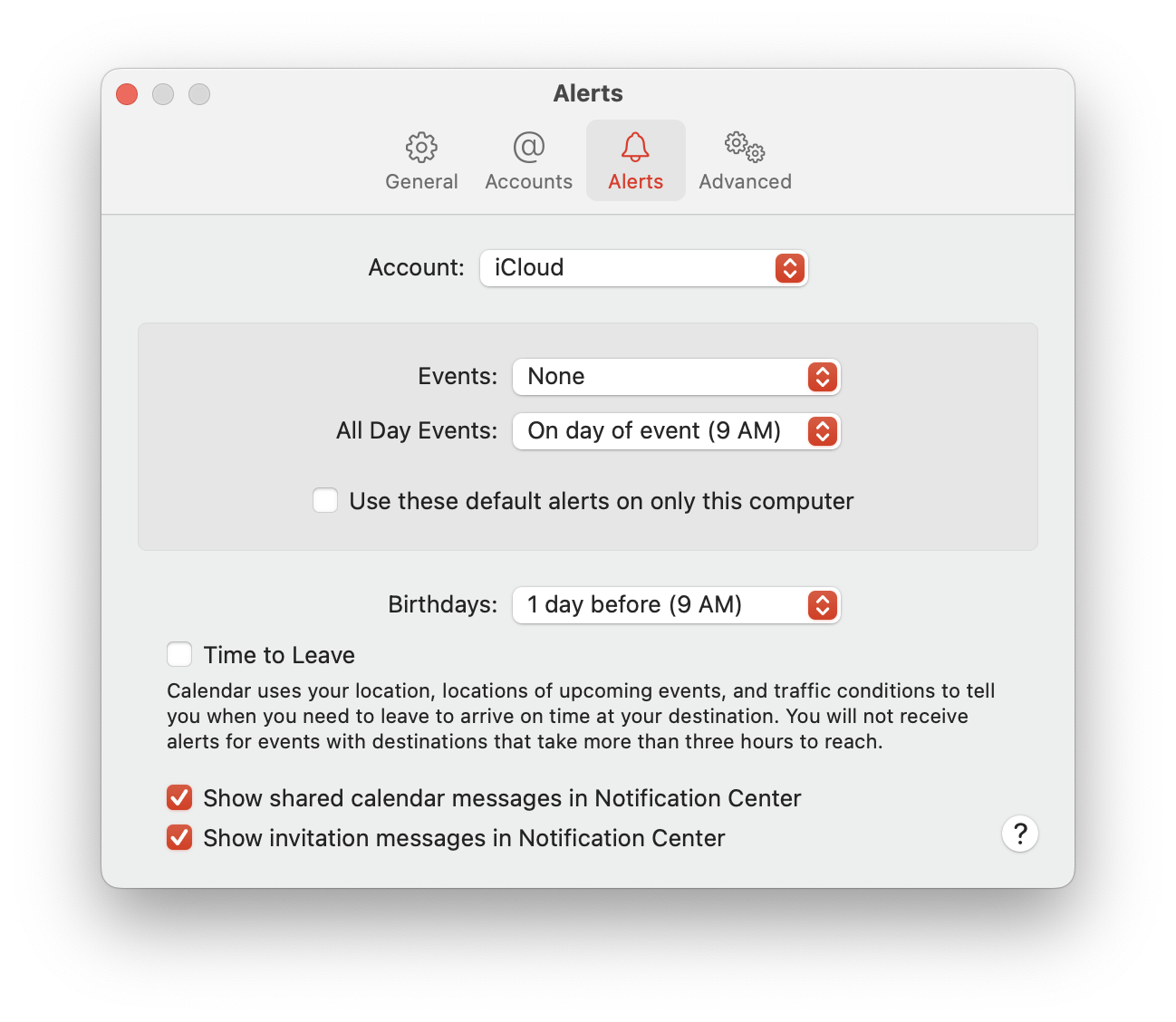
Hi, thanks for using Hebcal. We double-checked and the triennial divisions as published are indeed correct. The third triennial aliyah should be 1:8-10.
Our triennial aliyot divisions correspond with both the CJLS triennial divisions and the traditional full kriyah aliyot divions (the first full kriyah aliyah ends at verse 10).
For an explanation for why the aliyah concludes with verse 10, see below excerpt from the 5783 Luah Hashanah by Rabbi Miles Cohen (highlighting mine)
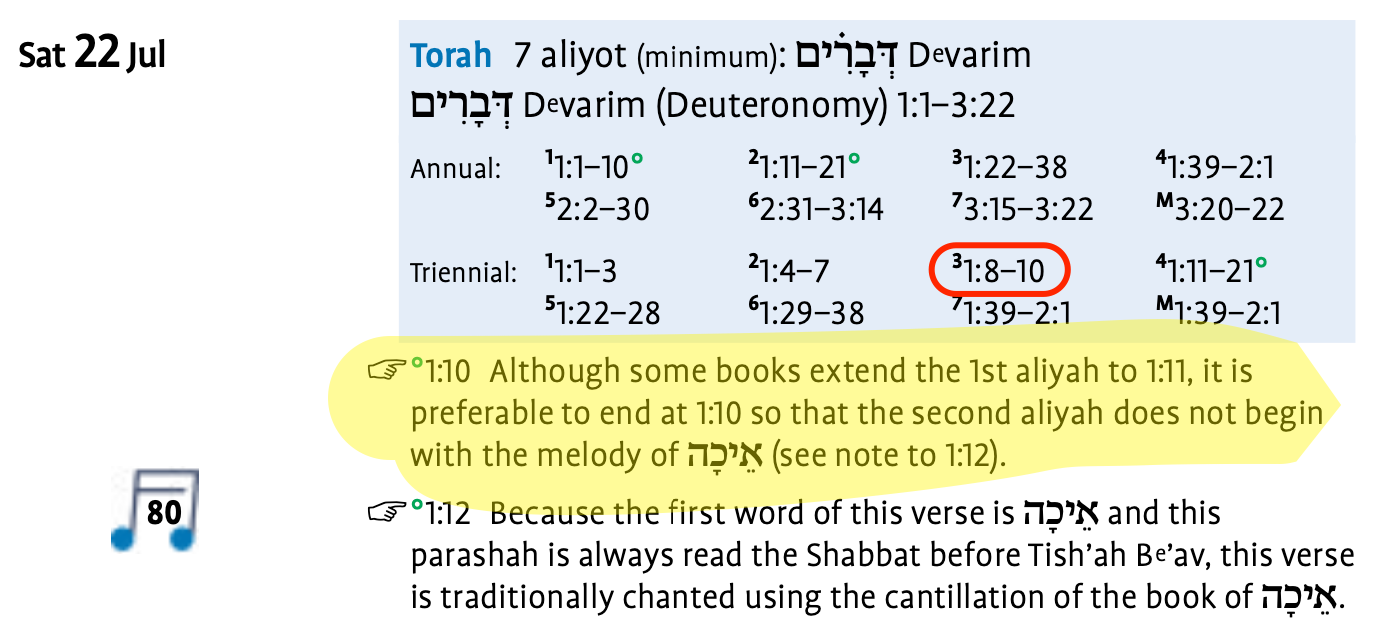
Hi, thanks for your message.
We were not aware of a UK Reform triennial cycle before you alerted us to its existence. Thanks for letting us know about it! We added a brief note to the Hebcal triennial Torah reading FAQ page indicating that this resource is available.
At the current time, it looks like it would be difficult for Hebcal to display the UK Reform cycle as an alternative. To enable that, we would need a more complete cycle published. Currently we see only two different 3-year cycles (5782-5784 and 5785–5787) published on the reformjudaism.org.uk website.
When you consider the variations of Vayakhel-Pekudei, Tazria-Metzora and other parshiyot being read together or separately in any given 3-year cycle, there are a total of 42 distinct 3-year cycles that occur over the millennia. If the UK Reform Judaism movement chooses to publish a perpetual schedule (something akin to the A Complete Triennial System for Reading the Torah published by the Rabbinical Assembly), please let us know and we will take a look!
Customer support service by UserEcho


Hi, thanks for using Hebcal.
We offer a tool that lets you print a year’s worth of Torah readings and Shabbat times for your location:
https://www.hebcal.com/home/shabbat/fridge
Our website is digital only, so you can print out calendars downloaded from Hebcal.