Your comments
Hi, thanks for using Hebcal. We're sorry to hear that you're having difficulty reconciling Hebcal Shabbos times for your location.
Candle-lighting and Havdalah times are derived from sunset times, which are approximated from a location (latitude, longitude) and day of year. Differences of 1-2 minutes between Hebcal and other sources publishing candle lighting times or sunset times are expected. Remember that candle lighting times can only be approximated based on location.
We have published a lengthy article that explains the possible sources of difference between Hebcal's published times and other sources.
https://www.hebcal.com/home/94/how-accurate-are-candle-lighting-times
Hi Tzipi, thanks for using Hebcal and thanks for the great idea/suggestion.
Google Calendar, Outlook, and Apple all allow custom colors for a calendar feed, but individual events within a feed all inherit the same color. As far as I know, there is no way for different events within the same calendar feed to have different colors.
The only way to have different colors in Google Calendar is to create multiple personal anniversary calendars on Hebcal. For example, you could create a first calendar that contains Hebrew birthdays only, a 2nd separate calendar with only Yahrzeits, and a 3rd for Hebrew anniversaries. Then you'd subscribe to those 3 Hebcal calendars in Google Calendar as 3 separate feeds. Once the feeds are set up in Google, then you can have different colors.
Here's an example:
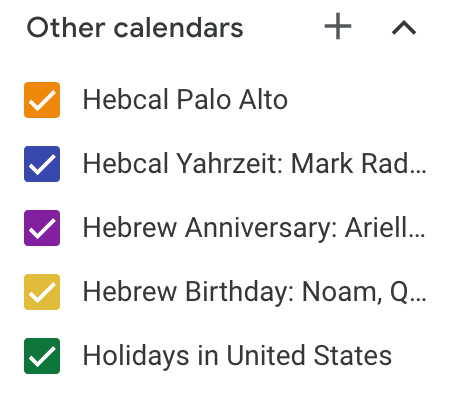
It's a bit tedious to set up separate calendars, but once you do so, you will get perpetual updates. And perpetual updates also means you can make changes to the Hebcal side and they will automatically be reflected on the Google side.
For example, if you set up a Hebcal yahrzeit calendar with just 3 names and then later add a 4th name, you will automatically see the additional 4th person's yahrzeits show up in Google Calendar, typically 1-2 days after you make the changes on the Hebcal side.
Thanks for the suggestion.
Calendars exported from Hebcal via our subscription feeds (using iCalendar format) are typically “perpetual”. That is, they contain events for the current year (Gregorian or Hebrew) plus some number of years into the future. Most downloads (including Apple, Google Calendar, and Microsoft Outlook) support these perpetual calendar subscription feeds.
You'll find subscription feeds here:
Hi Adam, we have begun the work to implement this feature. It's in beta right now. If you have an upcoming yahrzeit in the next few days, you should receive an email reminder 1 day prior to the anniversary.
Excellent suggestion. We will consider adding some text like this (or the following)
https://support.google.com/calendar/answer/37100?hl=en&co=GENIE.Platform%3DAndroid
Important: You can only subscribe to a calendar on the web, from calendar.google.com.
You can show or hide calendars you’ve already subscribed to, but you can’t subscribe to a calendar in the Google Calendar app.
Great! Glad this worked for you.
Thank you for the suggestion. This is a good idea. We will look into implementing it.
Hi, thanks for using Hebcal!
Hebcal can generate Candle-lighting & Havdalah times for Shabbat and holidays, and start and end times for fast days. Over 100,000 world cities are supported.
You can read more here:
https://www.hebcal.com/home/4463/candle-lighting-havdalah-fast-times
You want to display the Hebrew date at the top of each cell? We have not tried that but you can probably do that with a FullCalendar dayCellContent render hook. This would be a custom JavaScript function you write to convert from Gregorian date to Hebrew date using the HDate class from @hebcal/core.
Customer support service by UserEcho


Thanks for using the Hebcal Yahrzeit + Anniversary Calendar. We're sorry to hear that you're having difficulty editing an existing calendar. Our sincere apologies for the inconvenience.
This situation arises when you use a different web browser or device to visit hebcal.com from the device or browser you used to create your personal yahrzeit calendar. The calendar ID is stored in a web browser cookie, a small file placed on your device. Cookies are not transferred when you switch web browsers (for example, from Chrome to Firefox) or when you switch devices (for example, you first visited hebcal.com from a computer, then later visit from a mobile phone).
If you have a yahrzeit calendar feed in iCal (as you describe above), it should be possible to recover and edit your yahrzeit calendar using option 1 ("I have a Hebcal calendar feed subscription") described on this web page:
https://www.hebcal.com/home/632/how-to-make-changes-to-a-yahrzeit-anniversary-calendar
Please let us know if this helps!