0
Answered
reinstall Hebcal - how it’s displayed on my iPhone
I had to reinstall Hebcal and are having difficulty in how it’s displayed on my iPhone calendar. I would like the Hebrew month and date shown in small numbers below the English one
Answer

Answer
Answered
Hi, if you'd like to use the iPhone's built in Hebrew calendar, you can follow these instructions:
- Launch the Settings app on your iPhone or iPad.
- Tap on Calendars.
- Tap on Alternate Calendars.
- Tap on Hebrew.
- Your Calendar app should now reflect those changes.
If you'd like to use our calendar feeds to display the Hebrew date (for example to display י״ד חֶשְׁוָן instead of 14 Cheshvan) then you can visit https://www.hebcal.com/ical/ and subscribe to the Hebrew calendar dates (Hebrew) feed.
Customer support service by UserEcho


Hi, if you'd like to use the iPhone's built in Hebrew calendar, you can follow these instructions:
If you'd like to use our calendar feeds to display the Hebrew date (for example to display י״ד חֶשְׁוָן instead of 14 Cheshvan) then you can visit https://www.hebcal.com/ical/ and subscribe to the Hebrew calendar dates (Hebrew) feed.
https://download.hebcal.com/ical/hdate-he.ics