
Hebrew fonts showing as gibberish
I use Hebcal for my synagogue's website in Israel now for several years, in CSV format (I use wordpress). However, when downloading the Hebrew calendar today for the coming year, the Hebrew font doesn't work. It comes out as gibberish characters.
׳¨ײ¹׳׳©׳ ׳—׳•ײ¹׳“ײ¶׳©׳ ׳©ײ°׳׳‘ײ¸׳˜
Did I do something wrong? I have lots of Hebrew fonts on my PC (since I live in Israel).
Answer

Hi Michael - following up on our previous conversation, there are again problems for importing Hebrew characters to "The Events Calendar", I think following your adding a Unicode Byte Order Mark. Since I can only import 300 events at a time, I went to our website to update it through the end of 5783 in both Hebrew and English. When I did the Hebrew, indeed in a CSV file the Hebrew now appears as Hebrew and not gibberish, but when it's imported into the Events Calendar, it's gibberish characters:
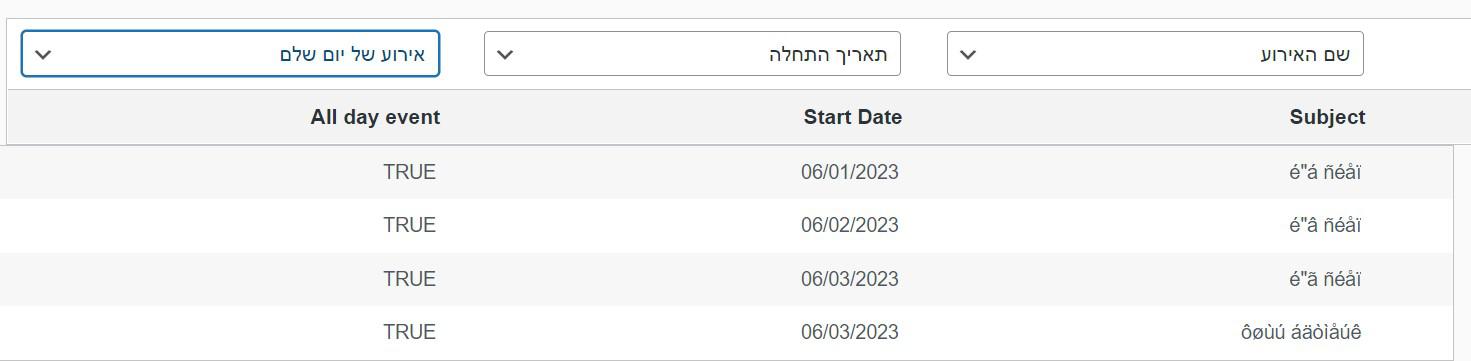
And that's how the Hebrew appears on the Website. So now I need to manually correct them all (I did a tiny test import of only four entries). How can the problem be solved? I'm using Windows 10 at home and Excel 2016. It should be noted that when you download the file from Hebcal, and then click on "save as", the file type doesn't say CSV but rather "unicode text". What can be done here? Many thanks!

Hi Evan, sorry to hear you're still having difficulty with CSV files and Hebrew on Windows.
The best recommended calendar data interchange format is iCalendar. The CSV format dates back 1972 and precedes the introduction of Unicode. 50 years later, some programs continue to use it but as this thread helps to illustrate, it's still clunky and generally not international-aware.
It appears that the Events Calendar supports iCalendar import directly:
Why not use iCalendar (which we offer) and avoid the hassle and inconsistencies caused by CSV?
Alternatively, since you have a copy of Excel on Windows, perhaps you could experiment with using it to remove the Byte Order Mark?
1. Download the CSV file(s) from Hebcal
2. Open in Excel for Windows
3. Immediately use Excel's "Save As" feature to create a new CSV file (presumably without the Byte Order Mark)
4. Then import the new Hebrew CSV into The Events Calendar

The reason I was using CSV was to save the fee of $89 per year for the event aggregator. The basic import function is for CSV files only. Guess we'll need to fork over the money, since after following your instructions and other attempts to remove the byte order mark, the text still shows up as gibberish. Oh well. Thanks for trying to help.

I understand the desire to save money. iCalendar is going to be the highest fidelity calendar interchange format, but even 50 years later there are clearly reasons to keep using CSV.
For what it's worth, it looks like you can use a free Windows tool called Notepad++ to remove a Byte Order Mark.
https://www.ibm.com/support/pages/how-remove-bom-any-textxml-file

I found that as well before and the text still came out as gibberish. I do see that my version of the event calendar needs to be updated; maybe that will solve the issue. And if not, I'll get the aggregator and then use iCalendar.

Brilliant. I just tested it here on my shul computer (which is a Windows 11 PC, using Excel 2016) and indeed the Hebrew characters showed up like they should. Yishar Koach, and just made a donation to say thanks!

Thanks for posting Evan!
We were curious so we did a bit more investigation on our end and actually we were able to reproduce your original problem on a Windows 11 PC using Excel 2021. Much to our huge surprise, a current version of Windows and a current version of Excel continue to have this issue. They are not handling UTF-8 (Unicode) CSV files correctly!
To help to remedy this situation, we have made a change to our CSV file export. We now include a Unicode Byte Order Mark at the beginning of the CSV file which helps Windows to detect that the CSV file contains Unicode data. This should improve CSV file imports for Hebrew and other languages the Hebcal.com website supports (Russian, Spanish, French, Polish, Hungarian, etc)
If you download a fresh CSV file from Hebcal.com today you may find that the Hebrew text now shows up correctly in Excel. (You may need to download it again in an Incognito/Private browser window to ensure that you aren't getting a cached version of the file.)

My mistake - I'm running Windows 10 at home, not Windows 7. So Windows 10 shows gibberish when opened as a CSV, but again, WordPress had no problem recognizing. it. BTW - when I opened the file in Excel online (Microsoft 365), it still came out as gibberish. See the attached screen shot. The reason I share all this is to let any one know (via the thread) that evening if you see gibberish, if importing to WordPress, it should still work and not to worry!
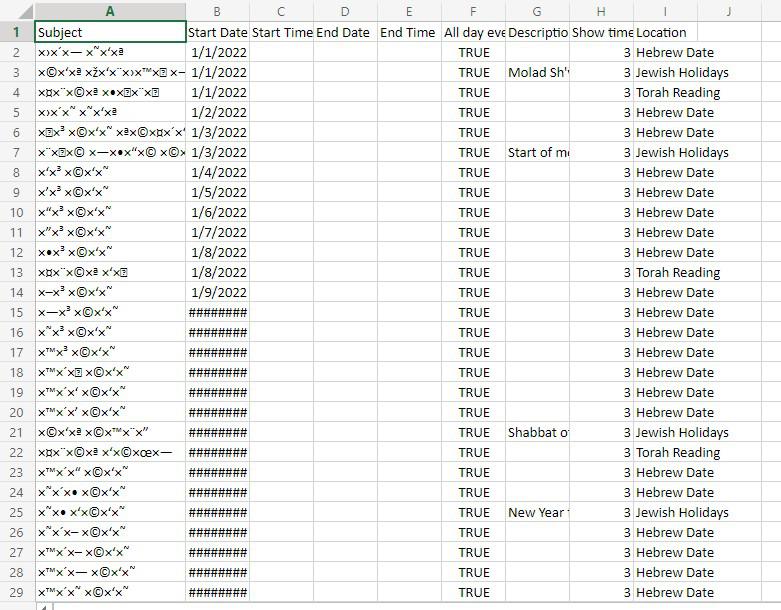

Thanks for writing back and thanks for providing that additional detail! I am glad to hear that The Events Calendar can correctly import Unicode CSV files even if Windows 7 cannot.
For what it's worth, we have tested the majority of the Hebcal.com website and download functionality on Windows 10 and Windows 11 so we are confident that it shows up correctly on those operating systems.
At this point Windows 7 is no longer supported by Microsoft, so perhaps the best long-term solution here is for you to upgrade your home PC to a newer version?

Thanks for getting back to me. The reason I use CSV is because the calendar program I use for WordPress (called "The Events Calendar") only allows for CSV file import, unless you pay extra for an additional add-on that allows for imports such as iCalendar, Google calendar, etc. My computer at home is running on Windows 7, and the version of Excel is 2016.
However, as an experiment, till I heard back from you, I imported just a weeks worth of data, to see what would happen. Although in Excel the Hebrew showed up as gibberish (apparently unicode format, after some research), The Events Calendar understood how to interpret the data and it showed up correctly on my the synagogue's calendar!
Wanted to share this for others as well so they know that if they run into the same issue, not to worry if Excel shows the Hebrew incorrectly. The site you're important to may understand how to convert the "gibberish" back into Hebrew characters.
Shanah tovah!

Thanks for using Hebcal. Sorry to hear you are having difficulty with Hebrew text in a CSV file export.
Perhaps you might be able to use another format, such as iCalendar? What program are you using to import the files into?
Also, what version of Windows on your PC?
Customer support service by UserEcho


Thanks for writing back and thanks for providing that additional detail! I am glad to hear that The Events Calendar can correctly import Unicode CSV files even if Windows 7 cannot.
For what it's worth, we have tested the majority of the Hebcal.com website and download functionality on Windows 10 and Windows 11 so we are confident that it shows up correctly on those operating systems.
At this point Windows 7 is no longer supported by Microsoft, so perhaps the best long-term solution here is for you to upgrade your home PC to a newer version?